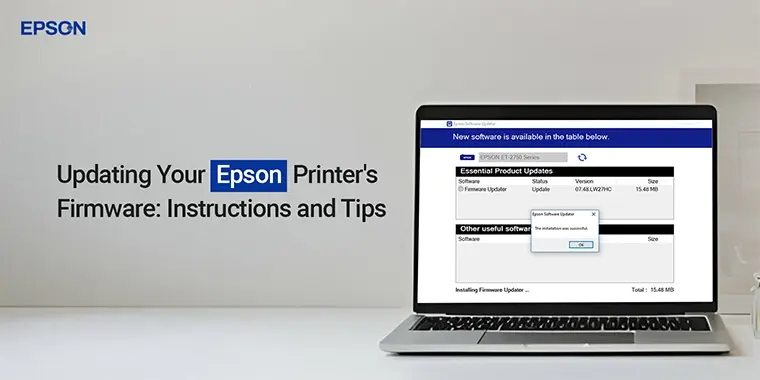Generally, printers are an advanced technology that prints text and graphics on paper. For this purpose, Epson printers are the preferred choices which are equipped with the latest features. So, it is necessary to maintain and keep the device updated, such as Epson printer firmware update. It will fix the bugs and glitches within the printer and update the latest functionalities in it.
In addition, the procedure for upgrading the Epson printer firmware can be easily carried out using two different methods. So, if you want to know how to update Epson printer firmware? Then stay tuned to this page. Here, you find the suitable methods to complete the firmware process and issues to resolve that appear during this procedure.
What are the different methods for Epson printer firmware update?
Moreover, before you get started with the procedure for upgrading the Epson printer software, then ensure you have a few of the required things with you. These can be a reliable network, Epson printer, Computer, etc.
Now, let’s shed light on the steps for the Epson printer firmware update procedures as discussed below:
Epson printer firmware upgrade using Software Updater
- To start with, connect your computer to the available home network.
- Now, click the Start icon on your computer, then go to the Epson Software > Epson Software Updater.
- However, for Windows (other versions), click the Start icon and select All Programs or Programs>Epson Software>Epson Software Updater.
- Further, choose your printer model here from the available list (if prompted to select).
- After that, select Firmware Updater here on the screen by checking the box next to this.
- Hereon, tap on the Install item(s) tab.
- You may get the message “Do you want to allow this app to make changes to your device?”, then click on Yes.
- Next, tap on Agree>OK.
- Afterwards, the Epson Printer Firmware Updater screen prompts you.
- Hereon, click on the Start option and wait till the process ends.
- When the firmware is completed, then tap on the Finish.
- Next, you get a confirmation message and click on OK again.
- Finally, you are done with the firmware update process.
Upgrading the Epson printer firmware using the control panel
- Initially, check that the printer is powered on.
- Here, click on the Home screen of the printing device.
- Now, go to Settings>General Settings > System Administration > Firmware Update > Update.
- Further, you get the Note icon and click on the Notification > On to set the printer to regularly check for available firmware updates.
- Now, tap on Start Searching and the printer begins to search for the available updates and displays you the message if a printer update is available.
- Next, if the printer firmware upgrade is available on the screen, then follow the on-screen instructions to complete the process.
- At last, you now understand how to update Epson printer firmware.
Facing Epson Firmware update issues? Here are the fixes.
Additionally, several kinds of issues arise when users upgrade their printer’s firmware. However, the issues may arise due to various reasons, such as:
- Downloaded the corrupted file
- Unstable or poor network connection
- Enabled Firewall, VPN, AD Blocker, etc.
- Insufficient power supply
- Signal interferences
- Printer error state
Troubleshooting:
- Do not turn off the printer and the connected device till the firmware process is completed.
- Download the compatible and latest firmware file version of the Epson printer.
- Power cycle the printer and the computer to fix the technical glitches and bugs.
- Make sure there is sufficient power supply to the printer and the computer or laptop.
- Disable the security software temporarily till the firmware process gets complete.
- Eliminate the signal interferences or relocate the networking device.
- Use the wired network connection if you face issues with the wireless one.
- Check the printer for error messages, and fix them by following the guidelines or approach us.
- If nothing else works, then hard reset the device and reconfigure it from scratch.
Final Remarks
All in all, the information we share here regarding the Epson printer firmware update will make you aware of the easy steps to complete the procedure. You can opt for any of the above-discussed methods and also walk through the troubleshooting section to resolve the errors. Still want to know more? Get in touch with us here!